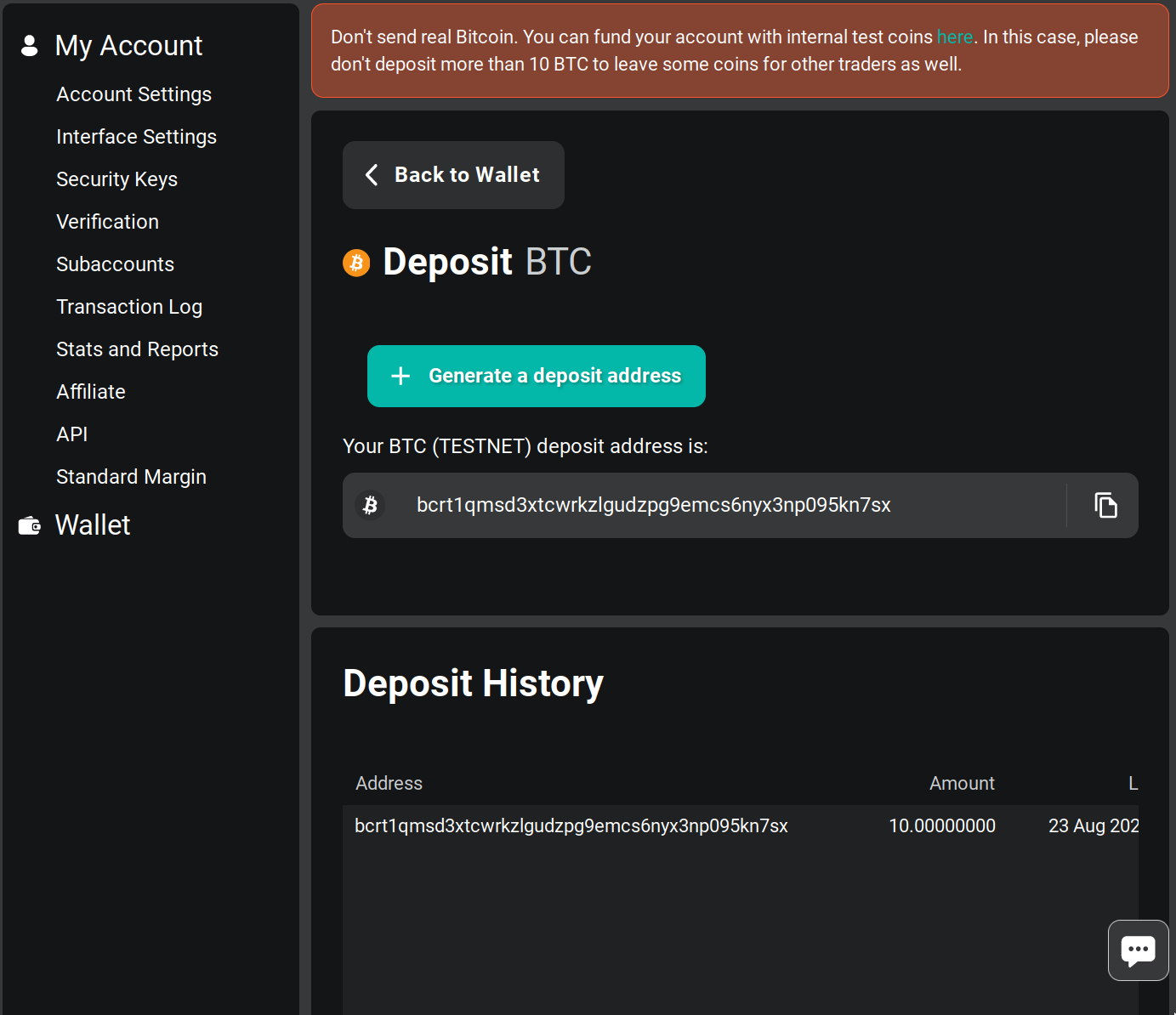The main change needed to make `piker.data.feed._FeedsBus` work was to correctly format the `'trade'` msgs with the (new schema) expected `'ticks': list[dict]` field which, - we compute the `piker` quote-msg-`dict` from the (now directly proxied through) `cryptofeed.types.Trade`'s fields inside the body of `stream_quotes()`. - similarly, move the `'l1'` msg processing, **out of** the `asyncio`-side `_l1()` callback (defined as a closure in `.api.aio_price_feed_relay()` and passed to the `cryptofeed.FeedHandler`) and instead mod the callback to simply pass through the `.types.L1Book` ref directly to the `piker`/`trio` side task for conversion. In support of all that, - mask-to-drop the alt-branch to wait on a first rt event when the `cryptofeed.LastTradesResult.trades: list[Trade]` is empty; doesn't seem like this ever even happens? - add a buncha typing, comments and doc-strs to the routines in `.deribit.api` including notes on where we can choose to mod the `.bs_fqme` for our eventually preferred `piker` style format. - simplify some nested `@acm` enters to the new single `async with <tuple>)` style. - be particularly pedantic about typing `tractor.to_asyncio.LinkedTaskChannel` - bit of pep8 line-spacing fixes in `.venues`. |
||
|---|---|---|
| .. | ||
| assets | ||
| README.rst | ||
| __init__.py | ||
| api.py | ||
| feed.py | ||
| venues.py | ||
README.rst
deribit backend ------------------pretty good liquidity crypto derivatives, uses custom json rpc over ws for client methods, then cryptofeed for data streams.
status
- supports option charts
- no order support yet
config
In order to get order mode support your brokers.toml needs to have something like the following:
[deribit]
key_id = 'XXXXXXXX'
key_secret = 'Xx_XxXxXxXxXxXxXxXxXxXxXxXxXxXxXxXxXxXxXxXx'To obtain an api id and secret you need to create an account, which can be a real market account over at:
- deribit.com (requires KYC for deposit address)
Or a testnet account over at:
- test.deribit.com
For testnet once the account is created here is how you deposit fake crypto to try it out:
- Go to Wallet:
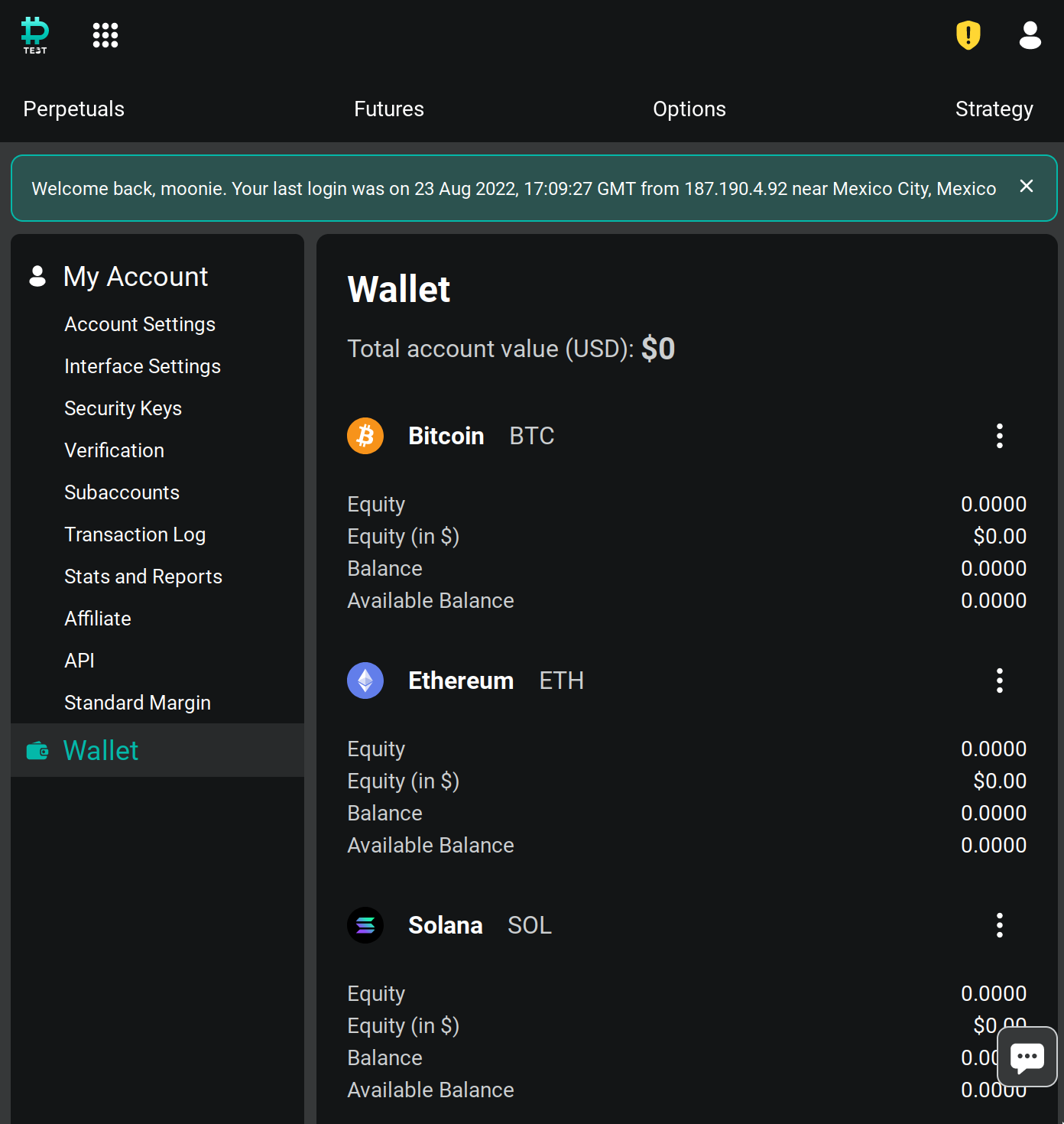
- Then click on the elipsis menu and select deposit
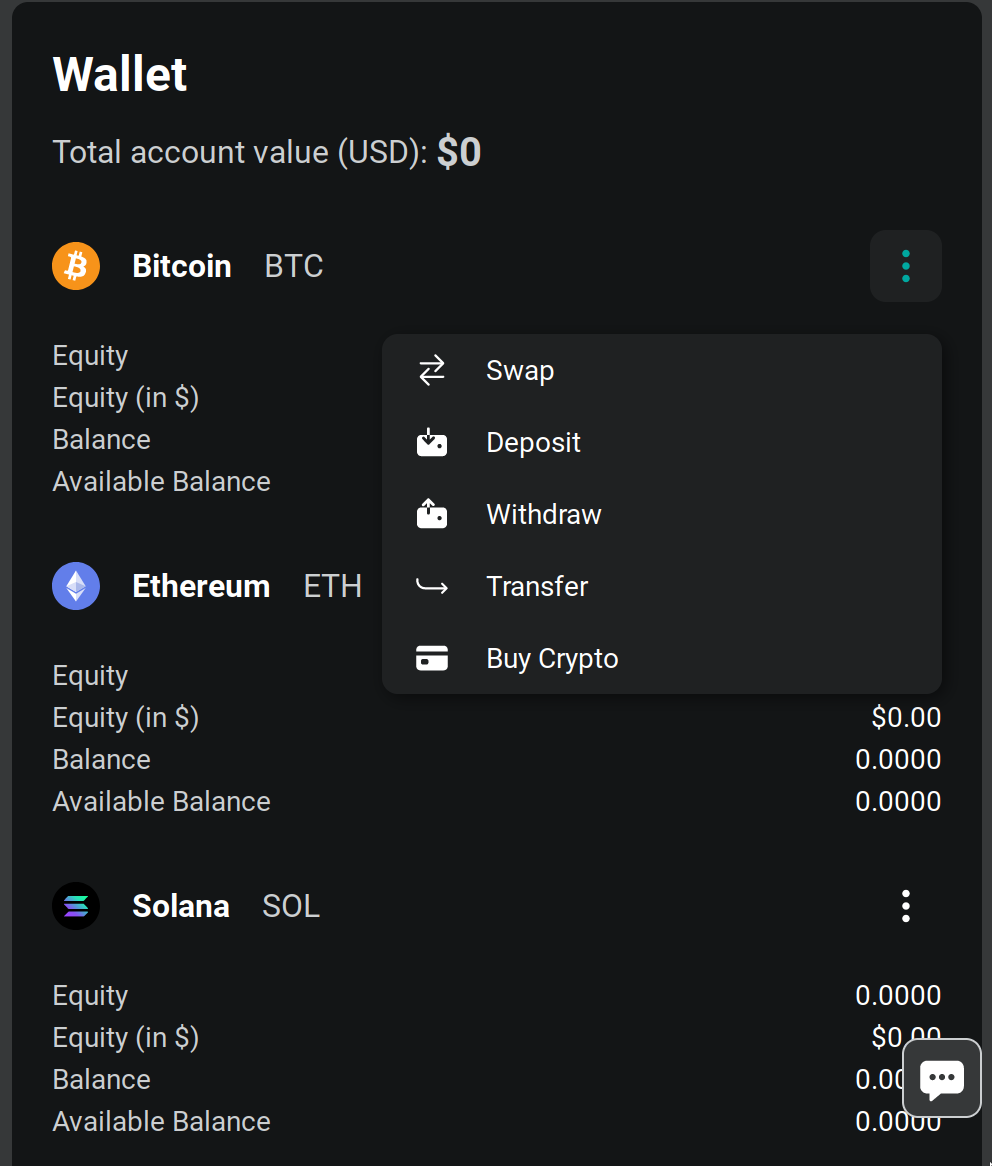
- This will take you to the deposit address page
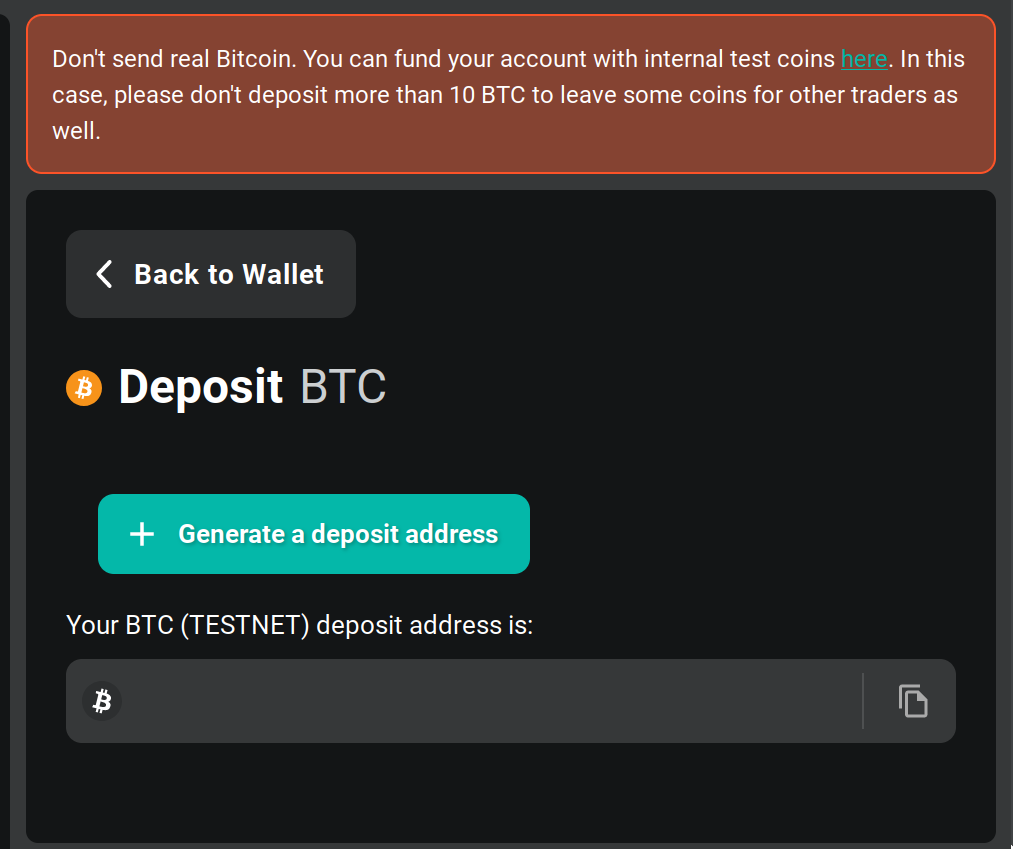
4) After clicking generate you should see the address, copy it and go to the coin faucet and send fake coins to that address.
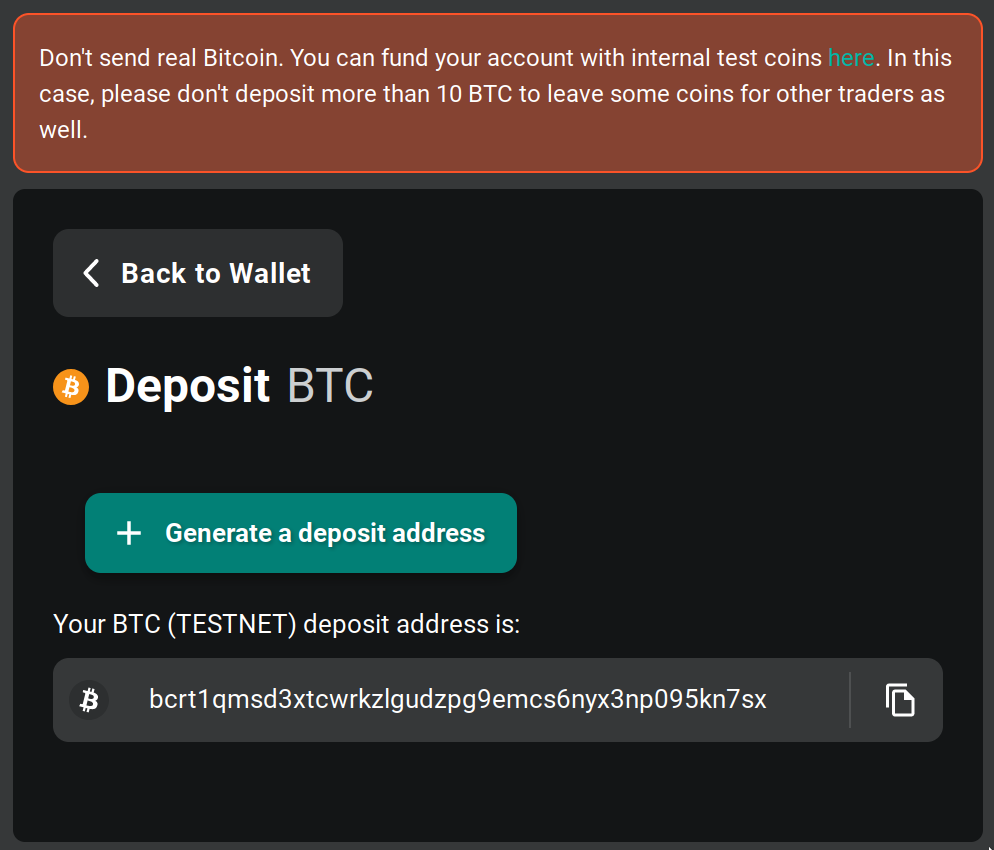
- Back in the deposit address page you should see the deposit in your history